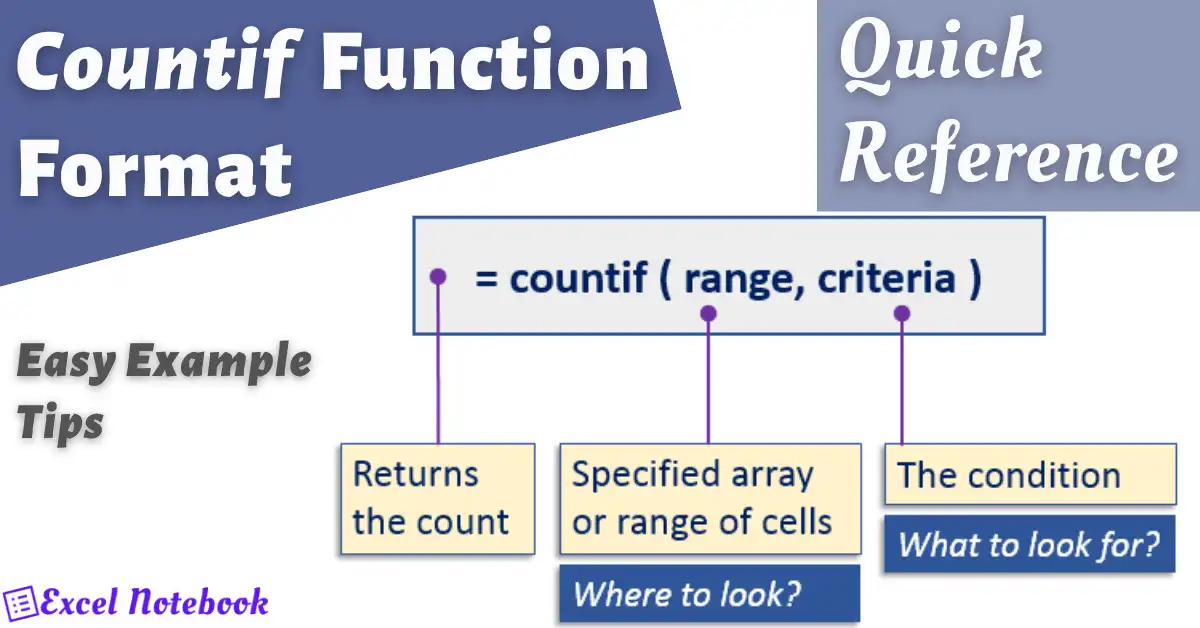Countif function format is covered in this quick reference guide. There are many quick reference articles available here. The countif function is a part of statistical functions in Excel and Google Sheets. It is used to count the number of cells in a range which satisfy the given condition.
It plays a pivotal role in statistical analysis by allowing users to count the number of cells that meet a specific condition within a range. This quick reference guide aims to demystify the COUNTIF function, making it accessible and understandable for users of all levels.
Understanding COUNTIF Function
What is COUNTIF? COUNTIF stands for “Count if a condition is met.” It is categorized under statistical functions. COUNTIF can save you time and effort by automating the process of counting cells that fulfill a particular criterion, eliminating the need for manual counting or complex formulas.
Syntax The COUNTIF function follows a simple syntax:
COUNTIF(range, criteria)
- range: The group of cells you want to count.
- criteria: The condition that determines which cells to count. It can be a number, expression, cell reference, or text that defines which cells will be counted.
How COUNTIF Works COUNTIF scans through the specified range and tallies up the number of cells that match the given criteria. The criteria can be set to count cells based on specifics like text content, numerical values, or even conditions related to other cells.
Examples of COUNTIF in Action
- Counting Specific Text Imagine you have a list of fruits in column A and you want to count how many times “Apple” appears. Formula:
=COUNTIF(A:A, "Apple")This formula will return the number of cells in column A that contain the word “Apple.” - Counting Numbers Based on Conditions Suppose you have a list of numbers in column B and you want to count how many numbers are greater than 50. Formula:
=COUNTIF(B:B, ">50")This formula counts the cells in column B with values greater than 50. - Using Cell References for Criteria If you want to use a variable condition, you can reference a cell. Formula:
=COUNTIF(C:C, ">"&D1)Assuming D1 has the value 10, this formula counts the number of cells in column C that contain numbers greater than 10.
Tips for Using COUNTIF
- Criteria Matching: COUNTIF is case-insensitive. Searching for “apple” will count cells containing “Apple,” “APPLE,” etc.
- Using Wildcards: For partial matches, you can use wildcards like “*” (asterisk) for multiple characters and “?” (question mark) for single characters.
- Combining Conditions: While COUNTIF handles a single condition, COUNTIFS can be used for multiple criteria across different ranges.
Conclusion The COUNTIF function is a versatile and essential tool for anyone working with data in Excel or Google Sheets. Whether you’re performing basic data analysis or managing large datasets, understanding how to use COUNTIF efficiently can significantly enhance your productivity. This guide provides a foundation, but experimenting with your data will unlock the full potential of COUNTIF.
Further Reading For those looking to expand their knowledge, consider exploring functions related to COUNTIF, such as COUNTIFS for multiple criteria and SUMIF for conditional sums. The more you practice, the more proficient you’ll become at leveraging these functions to streamline your data analysis tasks.